Where to find the configuration of the room manager
Once you have logged in to the Agrimesh Console, click on the Agrimesh logo in the green ribbon. This will take you to the main page. There you can select the room you want to add or adjust the configuration for. You will then have the information displayed for this particular room. To enter its setup, find the blue cog underneath the cameras (if you do not have any cameras, look for the blue cog under the green rectangles).
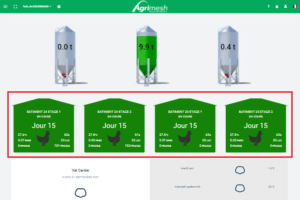
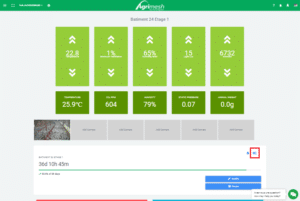
A new window will open where you can configure the room. Each image at the top represent the different type of devices that can be configured for the room.
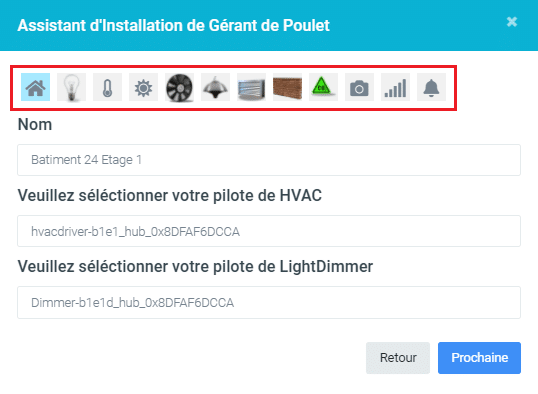
For more details, refer to the chart below.
| Onglet | Description |
|---|---|
| Enter a name to identify your room.The HVAC and LightDimmer Drivers are the licence (the piece of software) controlling the room. Drivers should never be changed, especially during breeds. | |
| Those are you lighting options. Select the light units to be controlled in this room. If lights are controlled by dimmers, there is no need to select anything here. | |
| Select the indoor temperature probes in the room. | |
| Select the outdoor temperature probes outside of the room. There should at least be the weather forecast for your region. | |
| Select the fans that will effect in the room. | |
| Select the heaters that will effect the room. | |
| Select the air inlets that will effect the room. | |
| Select the walls surrounding the room. | |
| If you have such sensors, select the CO2, NH3 (ammonia) and static pressure sensors for this room. | |
| Select the camera for the room. | |
| Enter your temperature chart for the whole cycle along the day length, desired lighting and humidity. Use the “+” sign under the day count to add days. Once finished, you can save your chart as a .CSV file. If you already have a chart or you want to use this one for other rooms, you can use the load .CSV file feature. If you have a fixed room temperature, you will not have access to this chart. Instead, you can control the temperature from the main page. | |
| This section let’s you configure when you want to receive alerts concerning noxious gases and temperature limits. Once satisfied with the settings, save the changes made. |
If you have multiple rooms to manage, it is critical to add a reference to the room in the name of the device so that configuring the room manager is not confusing. To demonstrate this, imagine having two distinct room. If you have a fan named “Fan 01” in each of the rooms, they will both appear as “Fan 01” in the list of fan to select in the room manager. It would not be possible to tell them appart. If the same fans were named “Fan 01 R1” and “Fan 01 R2”, then it is obvious that one is in the first room and the other in the second room.













