Configuring variable lights
Once the wiring is done, it is already possible to turn on the lights at different intensities or to turn them off using the slider of the emPowerD1 on the Agimesh Console. You can find the device on the Agrimesh Console by matching the serial number with the one on the green box.
For the sake of clarity, the name and the location of the lights can be configured. At the bottom of the configuration page, select the lightbulb to indicate that this emPowerD1 is a lights controller. The enable checkbox should be checked.
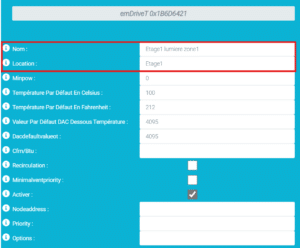
Dimmer configuration
Lights on their own are good, but in most cases we’ll want an additional piece of software to control their intensities and the time they should be on. To add this piece of software to your operation, please ask the support team at support@agrimesh.net. Don’t forget to mention your Hub serial number or the name of the farm. It is possible to have multiple controllers for different lights setup.
You can differentiate the controller (on the left) from the emDrive (on the right) by looking under the light bulb. The piece of software has “Dimmer” underneath while the relay only has the serial number.
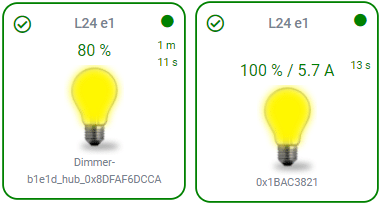
Below is the configuration for the Dimmer, the software piece. The name and location fields should be configured as usual with meaningful information. For a room with variable temperature, the opening and closing hours should remain empty. The time during the day where the lights will stay on will be configured with the temperature curve. For a room with a fixed temperature, enter the desired opening and closing hours with the format XX:XX, from 00:00 to 23:59. For example, if the lights should be on from 6am until 10pm, the opening and closing hours should be 06:00 and 22:00, respectively.
The fade enable can be toggled on to turn off the lights gradually.

The luxtolumen field, once configured, allows the system to know how much light the livestock is exposed to. These values will be different for every barn. To find them, measure the lux at the livestock height with the emDrive at 10% intervals from 0% to 100%. You can do so using a lux meter. There mobile apps that can do this too. Note the values down and enter them seperated by a coma in the luxtolumen field.
| emDrive % | luxtolumen (example) |
| 0 | 0 |
| 10 | 7 |
| 20 | 16 |
| … | … |
| 100 | 70 |
In the light IDs field, there should be the serial numbers of the emDrive that are controlled by this dimmer. If there are more than one, they should be seperated by a coma. After all the relevant fields are filled, click on save changes.

